Contents
- Introduction.
- Prerequisites.
- Receive mails.
- Send mails.
- Note.
1. Introduction.
This guide is intended for users who are using the free plan and want to know how to obtain an email with the format “name@subdomain” (e.g.: [email protected]). It will consist of two sections: on the one hand, how to receive emails and, on the other hand, how to send them. The ultimate goal will be to have a personalized email as an alias for our email client, so that we can receive and send emails from Gmail, but they appear as “@subdomain.rf.gd” instead of “@gmail.com”.
2. Prerequisites.
- Have an active free subdomain.
- Have a regular Gmail account.
3. Receive mails.
-
Go to https://app.improvmx.com/.
-
In the “Your domain name” field, type the address of your subdomain (e.g.: [email protected]).
-
In the “Your email address” field, type your Gmail address (e.g.: [email protected]).
-
Click on the “Create a free alias” button.
- You will have to follow the configuration steps on the page. It will ask you to add the following:
- Go to the control panel of your subdomain. There is a section called “Email”. In this section, we can find two buttons: MX Records and SPF Records.
- In MX Records, you have to add two new records: mx1.improvmx.com (with priority 10) and mx2.improvmx.com (with priority 20).
- In SPF Records, you have to add a new record: v=spf1 include:spf.improvmx.com ~all
- After the above, make sure to see this.
- Now you can receive emails!
- I’m going to send a test email:
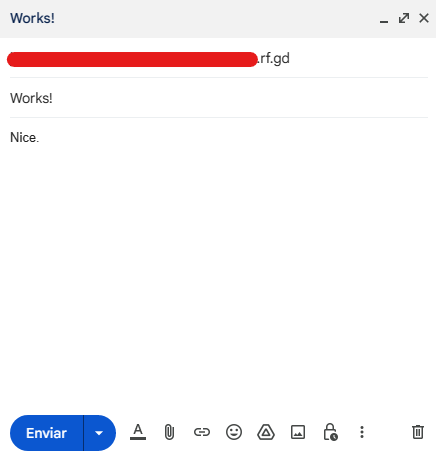
- Emails can be viewed from your Gmail inbox:

Or from the Log section of ImprovMX.
4. Send mails.
The steps I am going to write come from this wonderful official ImprovMX guide: "Send Mail As" with an email alias on Gmail — ImprovMX.
-
Go to the security settings of the Google account you are using. You have to activate two-step verification. If you already have it, you can continue with the next step.
-
Create an “app password” from this link: https://security.google.com/settings/security/apppasswords
-
Go to Gmail → Settings → Accounts and Import. Then, select “Add another email address you own” under Aliases.
-
Set your forwarded email (your alias) and your sender’s name. Untick “Treat as an alias”.

- SMTP is “smtp.gmail.com”, port is right already. Username is your gmail address (incl. “@gmail.com”) Password is the password you generated on step 2. Leave TLS enabled as is.

-
You will receive an email from Gmail asking you to confirm ownership with a code. Fill in the code in the popup modal, and you are all set!
-
Now you can just select your alias in the list when you compose a new message.
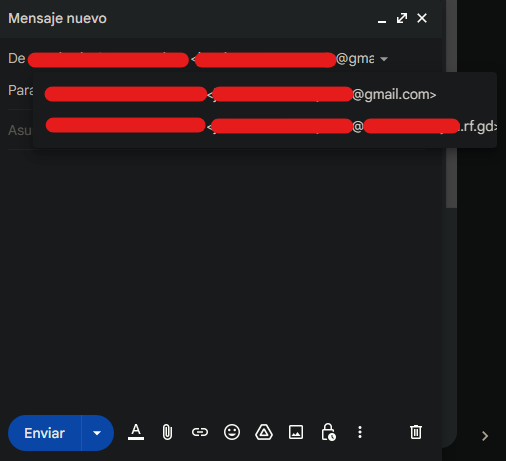
5. Note.
In the images, some things are in Spanish because my PC is in that language. I apologize for any inconvenience this may cause.






