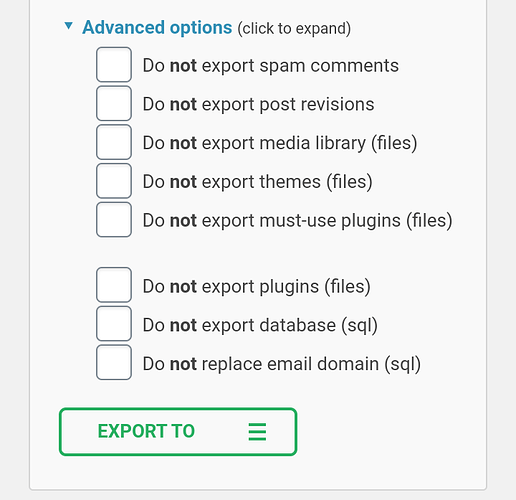My backup file is very small 45MB. However, as it download 9MB,
thedownload www.pdcga.cf-20200514-032128-j7u6i8.wpress
failed due to “Network error”.
How can I fix the problem?
Hello there,
There is a 10 mb limit on free hosting that if you download a file more than 10 mb, it will get stuck around 9.6 mb forever.
Alternatively you can seperate your backups by separating exports with these options so that the seperate backups should not exceed the 10 mb limit:
Then, how can I restore my free hosting backup?
What do you mean exactly?
Alternatively you can seperate your backups by separating exports with these options so that the seperate backups should not exceed the 10 mb limit:
I don’t see the Advanced options in the tool “All-In-One WP Migration”.
Which tool has the Advanced options?
There is a 10 mb limit on free hosting that if you download a file more than 10 mb.
How can I backup my domain pdcga.cf? Can I use FTP?
Yes indeed! It’s much more recommended to do a backup with the traditional old school FTP backup method.
What is the root directory that I should copy to my computer with the traditional old school FTP backup method for my domain pdcga.cf?
Your site files should be in the /htdocs folder.
Just copy and paste all the files in there to your local PC storage.
In FileZilla ftp, I use download to transfoer /htdocs.
However, I only can transfer wp-admin and wp-content two directories.
I cannot transfer the third wp-includes directory.
How can it be? How can I solve this problem?
In the download/transfer process, the third wp-includes directory even doesn’t generate at all.
Therefore, as shown in the following screen dump, I have to generate the wp-includes directory by myself. However, it shows the directory wp-includes is empty. Nothing is transfered/downloaded.
How can I copy and paste in FileZilla? I don’t see the “copy and paste” function. I only see the “download” function.
Then use the download button instead.
Can you retry downloading your wp-includes folder?
I’m not sure why it fails, probably because of the current ongoing FTP issue which is unlikely since you’ve successfully downloaded your other folders and files.
Have you tried logging out and logging back on the FTP and retry downloading that folder again.
Admin might be able to check this for you as I can’t test with Filezilla since my laptop does not support it.
For starters, you won’t be able to upload all of the files. In the upload queue, I see you want to upload more than 45,000 files. However, our hosting accounts are capped at 30,000 files and directories.
Also, you say you are downloading the wp-includes folder, but in the screenshot I can see that you’re uploading files?
The connection issues are a bit weird though. In the log output at the top of the screen, I see our normal FTP server welcome header, so it’s weird that it immediately goes to an inactivity timeout after that.
What is the add to queue?
As shown in the following screendump, I have succeeded add to queue.
Is that possible that I get the files from queue?
How can I get the file from queue?
I am not familiar with the computer tools. I only can try and error.
Would you give me the “specific step-by-step detail instructions” what I can do?